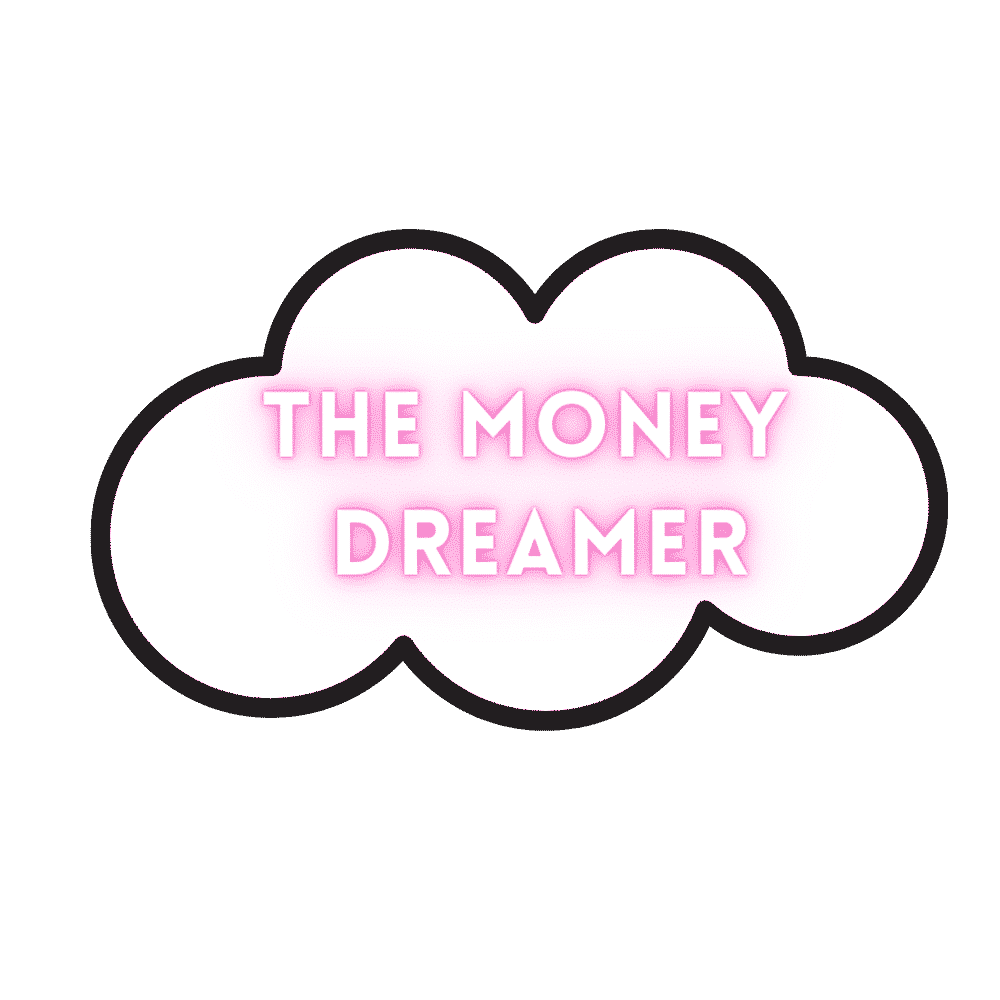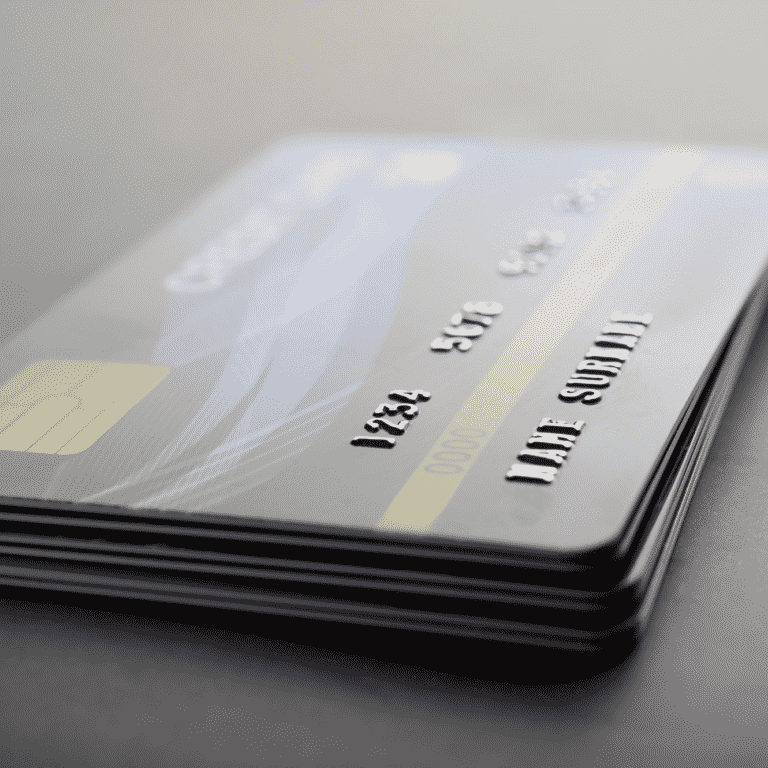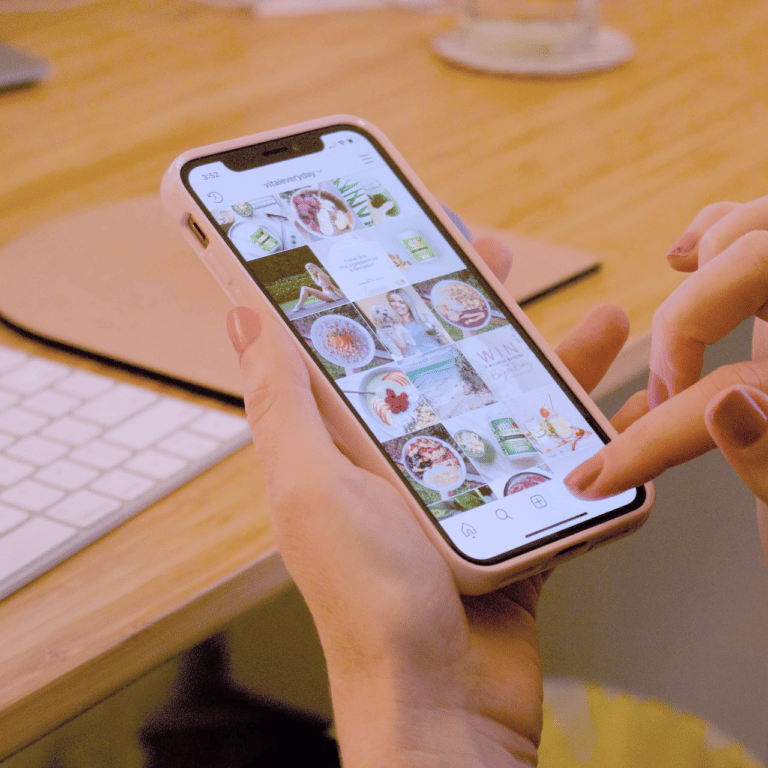How to Sell on eBay: Your Quick Start Guide
Selling on eBay can open up your business to a massive online marketplace. With over 182 million active buyers and over 1.3 billion listings at any given time, eBay is one of the largest eCommerce stores in the world. Do you want to learn how to sell on eBay?
Whether you're an established business looking for a new sales channel or a budding entrepreneur launching your first online venture, selling on eBay can be an excellent opportunity for success. Many sellers find the platform an easy and cost-effective way to reach buyers worldwide.
How can you start leveraging this platform for your business? This comprehensive guide covers all the basics, from setting up your account and adding products. After reading this guide, you'll be ready to start selling on eBay and take your business to the next level.
Selling on eBay: Steps
You must complete three main steps to start selling on eBay:
- Set up your eBay account
- Create a listing on the platform
- Manage or promote the listing
It's a relatively straightforward process, but if you're new to eBay, you may need help figuring it out. Let's break down each step for you.
Setting up Your eBay Account
The first step to start selling on eBay is to create an account. Visit ebay.com and follow the steps below:
Step One: Register an Account
Click the “sign up” button in the website's upper left corner. You can open a personal or business account depending on the volume of items you plan to sell. Choose “personal” (incidentally the default option) if you plan to sell items in smaller quantities or “business” if you have a larger inventory and plan to sell items regularly.
The registration for a personal account is straightforward, but you'll be asked to provide some business information if you choose the business account option.
Step Two: Create a User ID or Username
The next step is to create a username that will be displayed on the listing page. It is also the name potential clients will see when they contact you. Choose a username that is memorable and easy to spell, as this will help potential buyers find you quickly. Also, it's best practice to use a name that reflects your business.
Step Three: Enter Your Payment Information
After creating your username, eBay will ask for your automatic payment method. The automatic payment method is how eBay charges you for any fees after completing a sale. You can add a credit card, debit card, PayPal, or Checking account.
Creating a Listing on eBay
Once your account is set up, you can begin creating listings. Navigate to the Sell page, where you can add a listing via the quick listing tool or the advanced listing form. Use either option to identify the items you want to sell.
Step One: Identify Your Product
The quick listing tool is the easiest way to get started, as it lets you quickly add basic information about your product. It also provides ideas on pricing and shipping your item based on past sales of similar items.
The advanced listing form is a better option if you have a lot of inventory or items to sell or you plan on being a regular seller on eBay. This listing option has more features to help you add your listings quickly and accurately.
Option One: Create a Listing With the Quick Listing Tool
Follow the guide below to identify and add your listing using the quick listing tool:
After choosing the quick listing method to add your products, start typing the words that describe each item. The system will populate a list of items related to your search terms that you can choose from. Look through the list and choose the most relevant item to your listing. You can also find the product by searching its UPC or ISBN code.
The next thing to do is select the product that matches your item. Tap the Select button on the item, and eBay will populate that listing with the default information you need to customize. Change the name, variation, size, and other relevant listing details. Remember to add more images to the gallery to supplement the stock photo provided.
Option Two: Create a Listing With the Advanced Listing Form
Follow the guide below to identify and add your listing using the quick listing tool:
When on the Sell page, choose the Advanced Listing Form option. On the next page, start typing the name or keyword of the item you want to create a listing for, and tap Get Started. Alternatively, go through the category section to identify the product you want to list. Click “Browse Categories” and “Subcategories” and browse through to find the best match.
After making your selection, customize the listing. Take a cue from this bullet list to customize the listing accurately:
- Choose a title – The title is the first thing people will read about your product. Include the most important and attention-grabbing information about the item in the title. A good title will make it easier for people to find your listing and make them click on it.
- Much like the quick listing tool, you must fill in relevant information about the product, including the variation, size, color, and other details. If you haven't already, eBay mandates the UPC or ISBN deets, so ensure to add that.
- Next, add as many high-res photos (maximum of 12) that showcase the item and its features. Add product images from different angles, so potential buyers can better appreciate what you're selling. For an ideal image size, 1600×1600 pixels should be your goal. However, the limits are set at 500×500 pixels and 9000×9000 pixels.
- Lastly, write a convincing product description that can entice potential buyers. It should include all the relevant details about your product, including brand name, condition, and other notable features. The copy should be as simple as possible and have clear formatting and structure.
Step Two: Choose Between Auction and Fixed Price
This pricing style is another crucial decision you must make when listing your product. You must choose between an auction-style or a fixed-price listing.
Auction-style listings are great if you want a quick sale and are confident that your item will attract multiple buyers who can bid for the item. It's also a better option if you're unsure about the price of your item, as it allows buyers to decide its worth. You can add an “accept best offers” option, allowing buyers to make an offer for your item, and you can either accept or reject it.
On the other hand, fixed-price listings are better if you know the item's worth. This way, you can set a fixed price, and buyers can purchase it without haggling or bidding. Fixed-price listings are also great for high-demand products, as buyers can purchase them without hassle. It's also the right choice if you want your listing to appear in the search results for more than ten days.
When you decide on either of the options above, choose a duration for your listing. Note that auctions have a limited duration, while the fixed-price listings can last for as long as you leave them active. For auctions, you must set a duration of one, three, five, seven, or ten days; fixed-price listings will remain active until they're sold, or you cancel the listing.
Step Three: Set the Price
Once you have decided on the listing type, it's time to set a price. You can set a reserve or starting price if you have chosen an auction-style listing. However, it's best to avoid having a reserve price if you want more buyers to bid on your item.
You must set a selling price if you have chosen a fixed-price listing. Ensure you check the prices for similar items before deciding on the price. Doing this will help you set a competitive price for your item and attract more buyers. For example, if you want to make money quickly, you might try pricing your item a few dollars cheaper than average. Your pricing could also determine how often your listing shows up in searches.
A good market research strategy is to check eBay's completed listings to find out how similar items fared. Compare the price of sold and unsold items, and determine the best price for your item. When that part is settled, move on to another critical step – setting the shipping cost.
Step Four: Select Shipping Options
Your shipping options or settings can influence the sale of your item. Your goal should be to make your shipping offer as affordable and convenient as possible. The cheaper the shipping, the better your chance of selling your item. Also, the time it takes for an item to reach its destination is another factor that potential buyers consider.
Go through all the shipping options on eBay and set up a shipping method that will attract buyers. Put yourself in their shoes and consider what kind of offer they want. In all of this, avoid over-promising and under-delivering; that could cost you more than a sale.
Start Selling on eBay
Selling on eBay can be pretty lucrative, and with this guide that covers the basics of listing an item on eBay, you're all set to start selling anything from kids clothes to high-priced collectibles. Decide what to sell, add your listings on the platform, and start making money.
But it doesn't end there. You need to manage and promote your listings. It's not a one-time task; it's an ongoing effort. Keep tabs on your items, and over time, you'll learn a few tricks to increase the visibility of your listings and create more sales.
This article originally appeared on Hello Sensible.
Jason Butler is the owner of My Money Chronicles, a website where he discusses personal finance, side hustles, travel, and more. Jason is from Atlanta, Georgia. He graduated from Savannah State University with his BA in Marketing. Jason has been featured in Forbes, Discover, and Investopedia.